Custom Roles Feature in Karrot
Video tutorial
Main features
- custom group-wide roles
- custom per-group roles
Custom roles can be created and edited by Karrot group members who hold editing rights (i.e., have the sytem role: 'Editor').
Custom roles can apply in two contexts:
- group-wide = this is the default, it's a role you have for the group overall
- per-place = you have a role for a specific place
Screenshots

Create new custom roles from the Roles tab on the sidenav menu. Use the plus (+) button at the top right to create new roles.
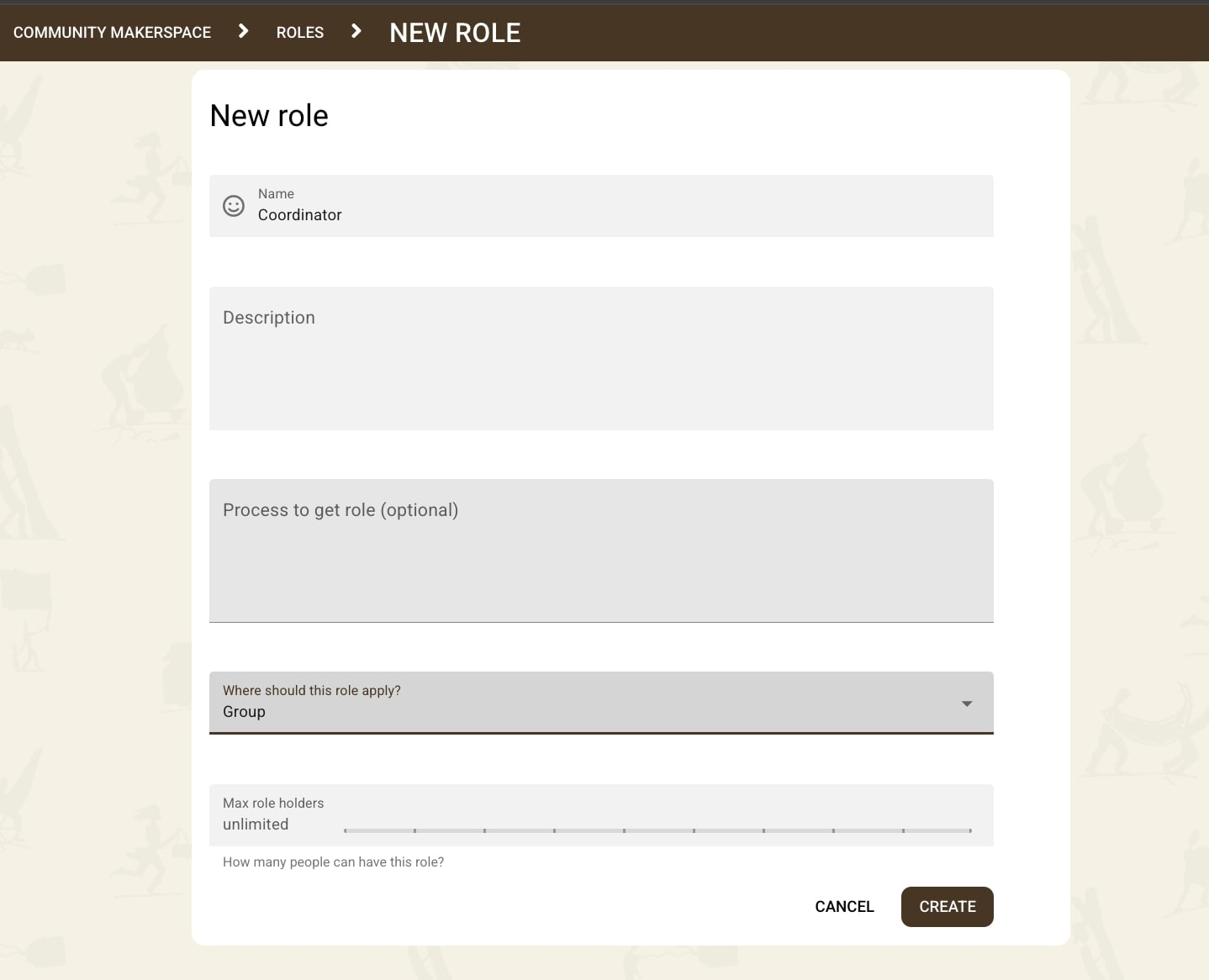
Name a role, provide a description, refer to existing processes your community has in place (often these are offline) for getting a role. Define the role as a group-wide one.

Name a role, provide a description, refer to existing processes (often offline) for getting a role, attach a role to a specific place.
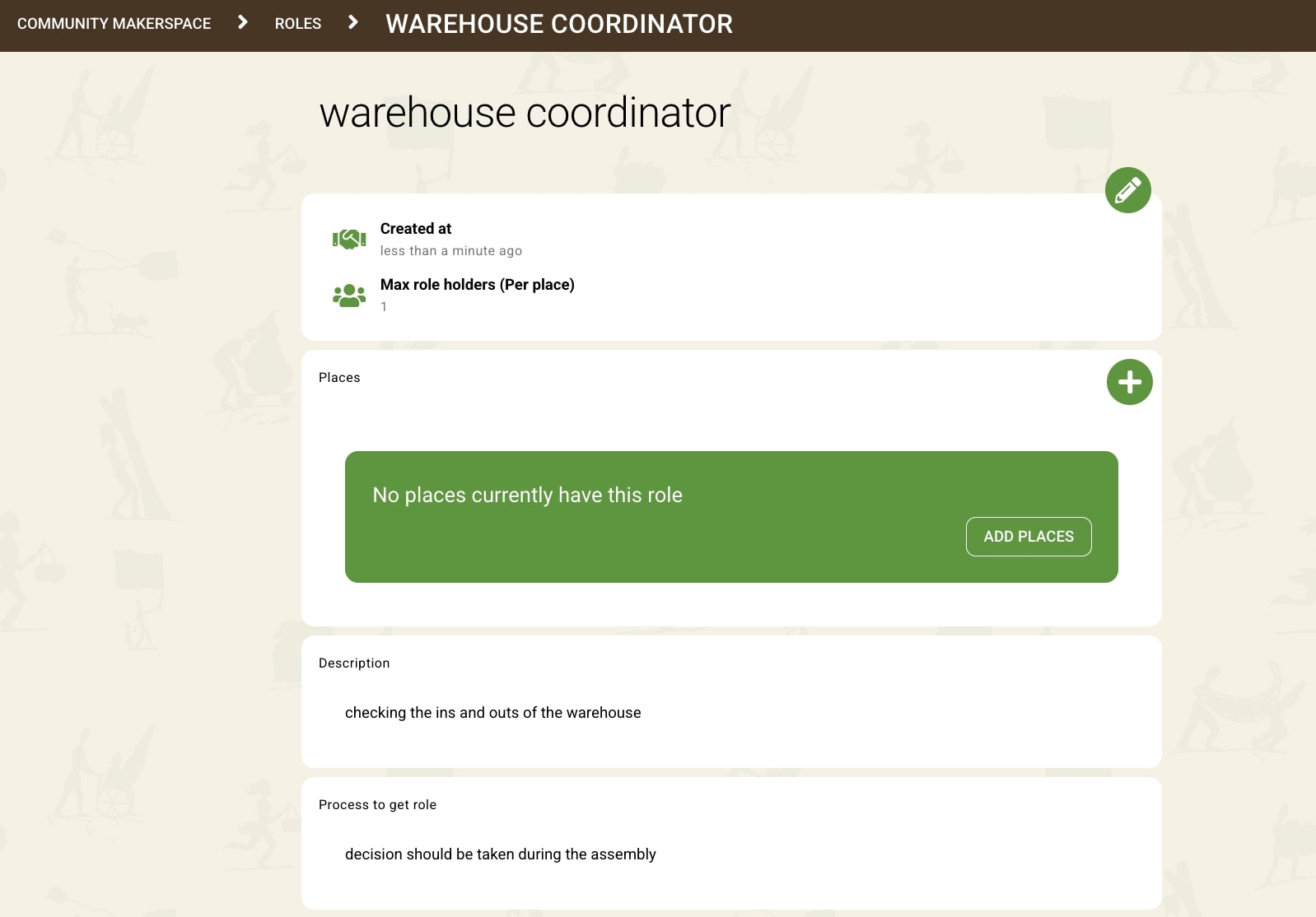

Choose the place you are attaching a custom role to. A role can also be applicable to several types of places. For example in the case you have several places of a similar type (e.g. supermarkets, restaurants if your community is a foodsaving and sharing group).

On the roles tab one can see all roles. i.e. System roles (Newcomer & Editor) and custom roles (group-wide and per-place).
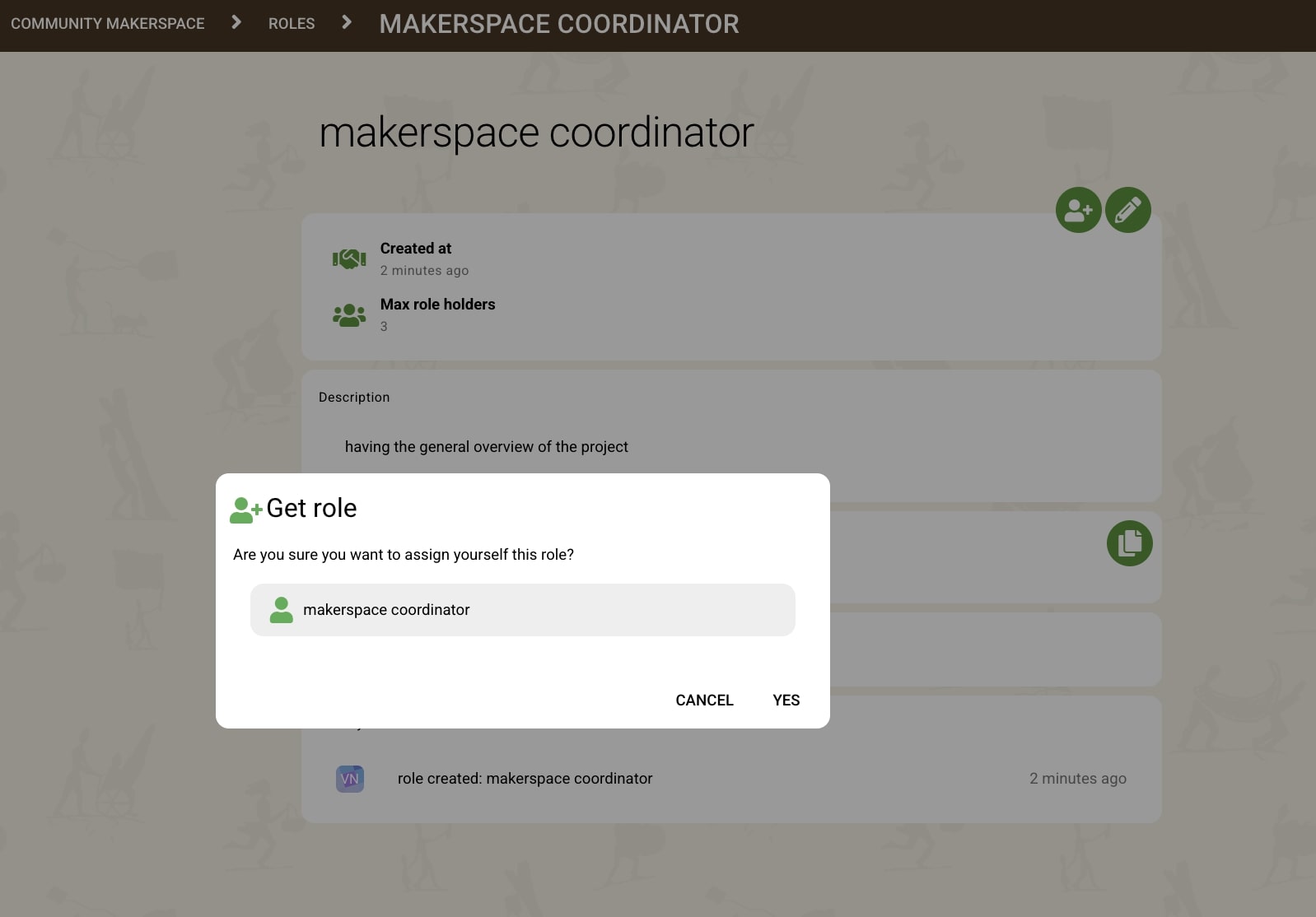
Get a custom role by clicking on the custom role's card you are interested in. Assign for a role by clicking the + icon on the top right. One can have multiple roles. While on a system level roles are self-assigned pay attention to your group's processes for getting a role.

You profile shows all the roles you have. System roles and custom roles alike.

Unassign from a role by clicking on the minus (-) symbol that appears on the top right corner of a role you have already signed up for. 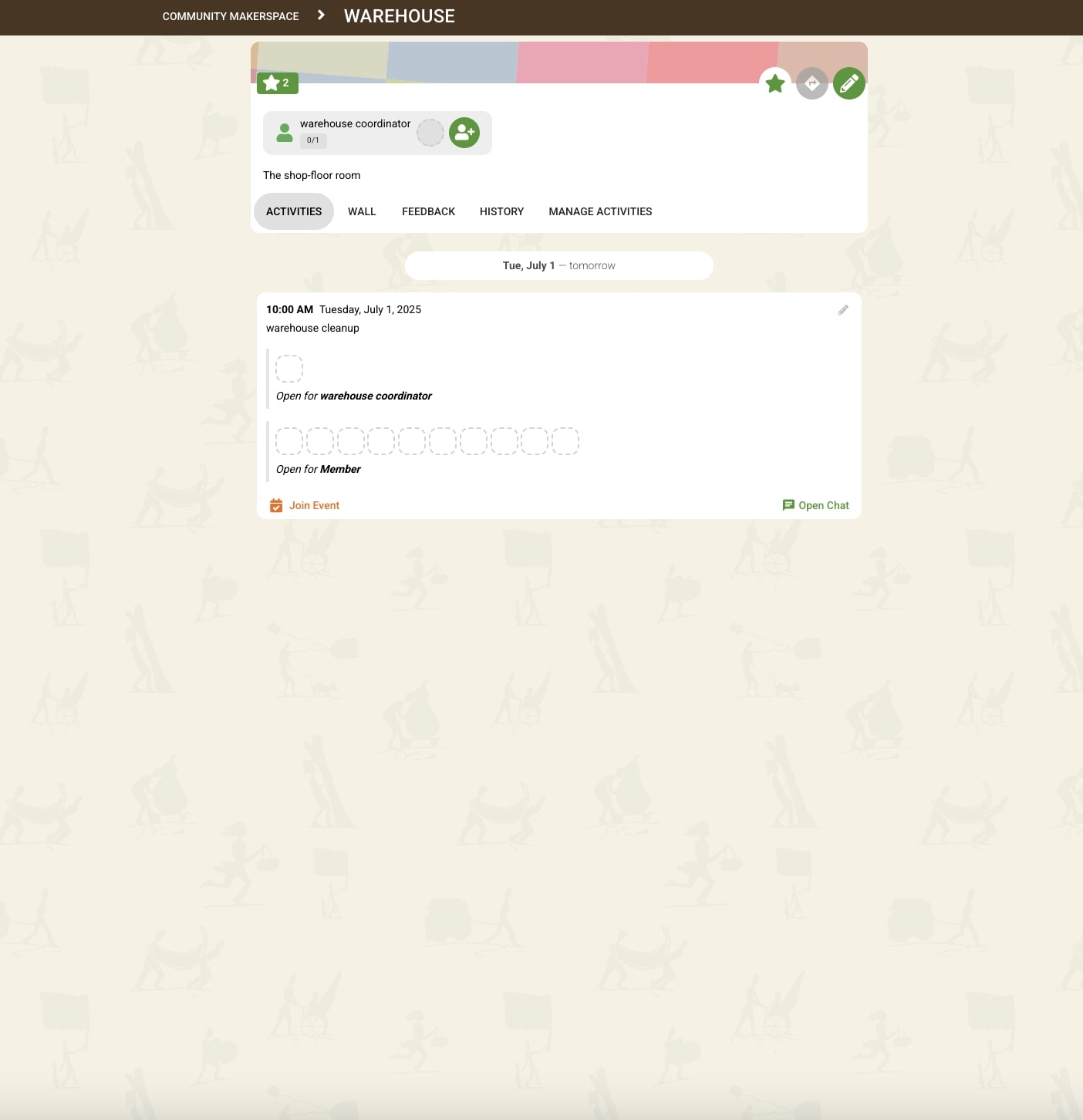
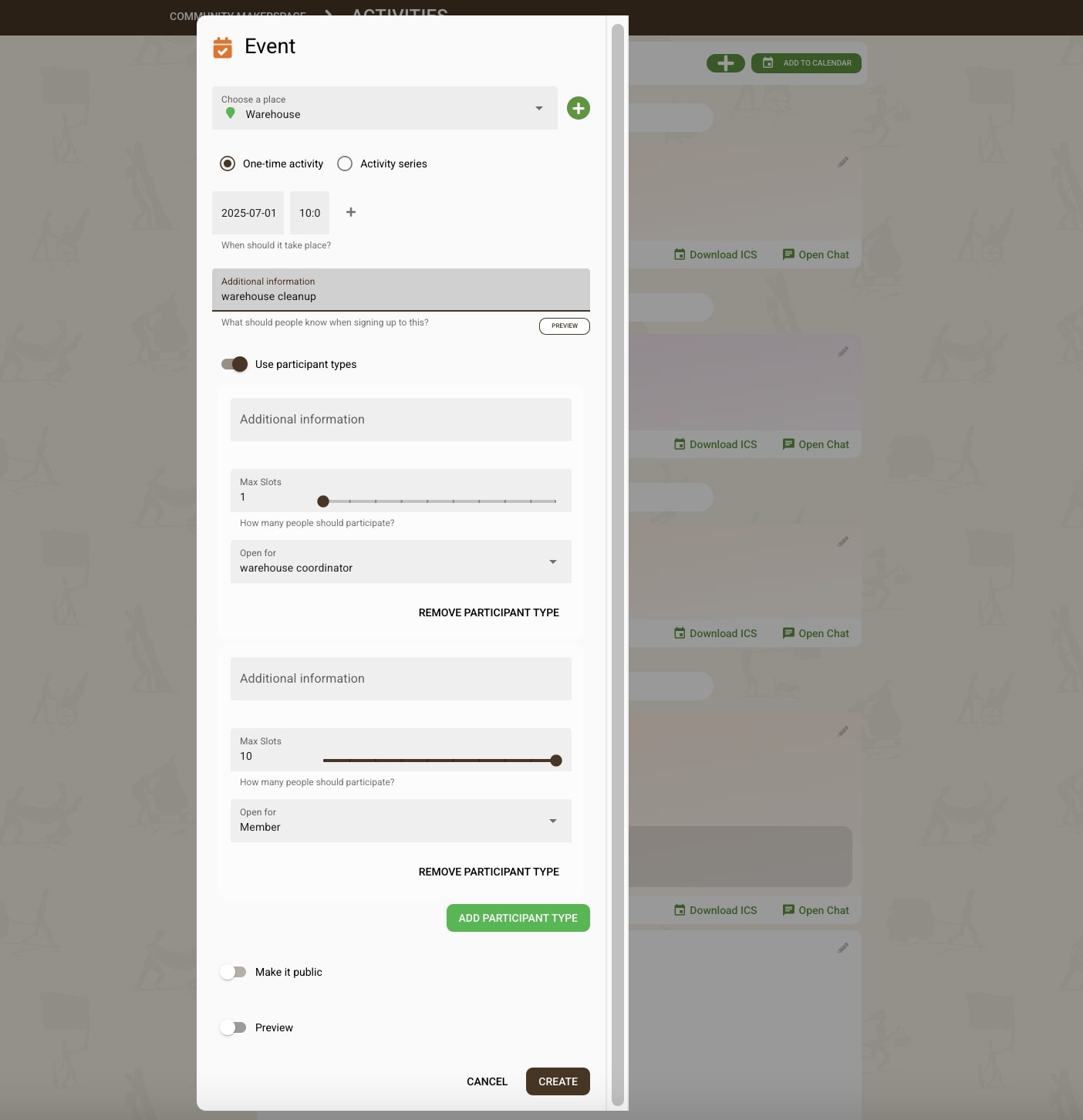
Create and sign up for Activities which are open to specific custom roles